Note: If you do not sign on to a Till when you begin to log a sales transaction in POS, you will be prompted to do so when you save the POS record.
- Open the POS module.
- Select Till>Sign-On from the Menu bar.
The Cash Count box displays.
- Select Counter or Mail Room from the Location drop list.
- Enter the quantity of each cash denomination that you have in your cash float into the Qty field, e.g.:

- Click OK.
Note: You would typically sign off a Counter Till at the end of each day. You would sign off a Mail Room Till when each batch is completed. This allows links to event records to be processed and certificates to be printed.
- Select Till>Sign Off from the POS module Menu bar.
The Cash Count box displays.
- In the Qty field, enter the quantity of each cash denomination in the cash register, e.g.:

- Click OK.
If the amount in the Till does not balance with the amount you have just entered in the Cash Count box, Vitalware will prompt you, e.g.:
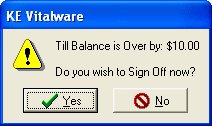
- In the first instance you would click No; you would check the amount in your Till and if you've miscalculated, you would re-enter the amount.
If you find that you have entered the correct amount in your Till, only then would you click Yes.
